Koha is a fully featured, scalable library management system. Development is sponsored by libraries of varying types and sizes, volunteers, and support companies worldwide. You may explore more from the official website of Koha.
Ubuntu MATE is a stable, easy-to-use operating system with a configurable desktop environment. It is ideal for those who want the most out of their computers and prefer a traditional desktop metaphor. With modest hardware requirements it is suitable for modern workstations, single board computers and older hardware alike. Ubuntu MATE makes modern computers fast and old computers usable. You may explore more from the official website and download the Ubuntu Mate .
After installing the Ubuntu via using a bootable drive , the following steps will help you to install Koha by running some commands.
Open the Terminal and change the user to root (from $ to #)
sudo su
(enter your Linux root password)
Update Ubuntu
apt-get update
apt-get upgrade
Install mousepad editor
apt-get install mousepad
Add Koha repository
apt install -y software-properties-common dirmngr file-roller
Add Koha Community Repository & Trusted Repository Key
echo 'deb http://debian.koha-community.org/koha oldstable main' | sudo tee /etc/apt/sources.list.d/koha.list
wget -O- http://debian.koha-community.org/koha/gpg.asc | sudo apt-key add -
Update Ubuntu
apt-get update
Install Koha
apt install -y koha-common
Change the port no for server (Staff client)
mousepad /etc/koha/koha-sites.conf
Here I have changed the port no to 8080 for client, find the line INTRAPORT="80" and change to
INTRAPORT="8080"
Install MariaDB client and server
apt install mariadb-client-10.6
apt install mariadb-server
Assign Root password for MariaDB, here I have given 'library'
mysqladmin -u root password library
Koha instance creation, Apply the following commands to create Apache configuration files
a2enmod rewrite
a2enmod cgi
service apache2 restart
Create a Koha instance with the name 'library'
koha-create --create-db library
Configure the assigned ports, We have assigned 8080 port for the Koha staff client and 80 for OPAC
Open the following file and configure the port
mousepad /etc/apache2/ports.conf
Copy-paste following line below Listen 80
Listen 8080
Restart Apache
service apache2 restart
Enable modules and sites by running the following commands
a2dissite 000-default
a2enmod deflate
a2ensite library
service apache2 restart
Install the Perl modules
apt install liblocale-codes-perl
Enable & Start Plack for Koha Performance Improvement
koha-plack --enable library && sudo koha-plack --start library
Install Perl modules Koha Supporting
perl -MCPAN -e 'install Bundle::KohaSupport'
Restart the Memcached service to open Koha web installer
service memcached restart
Change the password of koha_library database
mysql -uroot -p
use mysql;
SET PASSWORD FOR 'koha_library'@'localhost' = PASSWORD('koha123');
flush privileges;
quit;
Now change new password in Koha configuration file
mousepad /etc/koha/sites/library/koha-conf.xml
Open the following link in the web browser to open the staff client of Koha and set up the library
Client- http://127.0.1.1:8080
OPAC- http://127.0.1.1:80
You may take help from the following video guide also-
VIDEO
Reference:
https://wiki.koha-community.org/wiki/Koha_on_ubuntu_-_packages
https://wiki.koha-community.org/wiki/Installation_Documentation





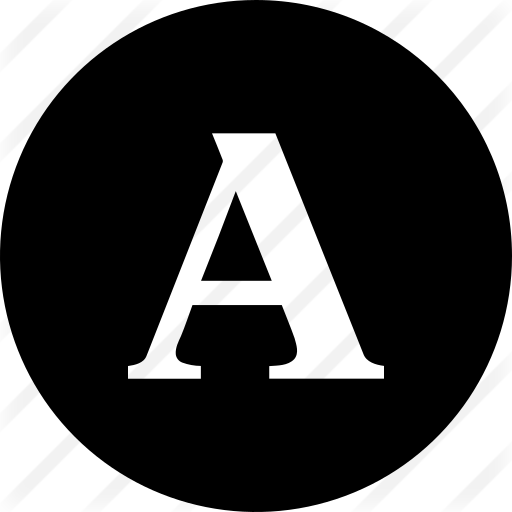


0 Comments